Adobe Acrobat 2020 Professional for windows: Part I
View, Create, Manipulate, Print & Manage Portable Document Format Files
Adobe Acrobat 2020 Professional for Windows is the latest version of Adobe’s popular document exchange application. Its intuitive user interface and powerful features enable users to easily create, edit, sign, and collaborate on PDF documents.
Adobe Acrobat 2020 Professional allows you to easily share documents with colleagues and friends across multiple devices, including desktop computers and mobile devices. Additionally, various security measures are taken to ensure that your files remain secure both online and offline.
Whether you need to work on a contract or fill out forms electronically, Adobe Acrobat 2020 Professional for Windows provides the tools you need to get the job done quickly and securely. With this comprehensive software package, you can save time while staying safe in the digital world.

Benefits for Business
Adobe Acrobat 2020 Professional for Windows is a powerful and comprehensive tool that can help improve the efficiency of any business. It offers a wide range of features, allowing you to create professional-looking PDF documents in a fraction of the time it would take with other programs.
With its easy-to-use interface, you can quickly and easily convert multiple files into one compact PDF file. This means I can compile all necessary documents into one place, making them easier to store, send and share.
Additionally, Adobe Acrobat 2020 Professional allows me to securely protect confidential information by applying passwords and setting different levels of access control on individual PDFs. Its advanced editing capabilities will enable me to modify existing PDFs and add text or images without affecting formatting or layout.
By streamlining essential business tasks with Adobe Acrobat 2020 Professional for Windows, I can save time and resources while improving my workflow. It also helps ensure that all documents comply with industry standards and regulations.
To learn more Click Here

Editing Scanned Documents
Adobe Acrobat 2020 Professional for Windows is an incredibly powerful document editing tool, especially regarding scanned documents. With the Adobe Scan app, you can quickly and easily scan physical documents straight into Acrobat and make necessary edits immediately.
The Optical Character Recognition (OCR) feature automatically converts any text within a scanned document to be selected and fully edited. This means that your original formatting will remain intact, giving you complete control over how your documents look after scanning and editing.
Acrobat’s wide range of annotation tools allows you to easily mark up any scanned document. Additionally, in-depth PDF exporting capabilities enable you to quickly and easily export edited files in different formats, such as Word or Excel.
Editing scanned documents with Adobe Acrobat 2020 Professional for Windows is relatively easy. The software provides powerful tools to edit your text and images and create high-quality PDFs from any document or image file.
To learn more Click Here

Adding Restrictions to PDF’s
Users can add password protection, preventing access to the PDF file until the correct password is entered. You can also limit editing or printing capabilities – completely disabling these features or allowing them only under certain conditions.
You can restrict sharing by setting an expiration date or limiting usage of the PDF to specific computers and devices. Finally, you can use certification and digital signatures to guarantee the authenticity and integrity of your documents.
By utilizing these security features in Adobe Acrobat Pro 2020, you can be sure that your PDFs are protected from unauthorized access. This will give you peace of mind when sharing sensitive documents with others online.
Adobe Acrobat Professional 2020 for Windows features the PDF Optimization tool for added security. This allows users to reduce the file size of a large document by removing unnecessary objects, streams, and other elements.
By optimizing documents before sharing them with unauthorized users, files become more difficult to tamper with or extract sensitive information. These features provide powerful tools for protecting documents from unauthorized access or tampering.
Permanent protection is also available in Adobe Acrobat Professional 2020 for Windows with its DRM (Digital Rights Management) feature. With DRM enabled, viewing, editing, or printing files becomes impossible without entering an assigned password or certificate code. This ensures that only authorized users can access the document. Users may also choose to encrypt their documents with a 256-bit AES encryption algorithm for maximum protection.
With Adobe Acrobat Professional 2020 for Windows, users have a broad range of options for limiting editing or printing capabilities on PDF files. These features help keep sensitive data secure while allowing users to collaborate remotely with colleagues and partners. In addition, with its comprehensive suite of security tools, Adobe Acrobat 2020 Professional makes it easy to protect confidential information in a digital format.
To learn more Click Here
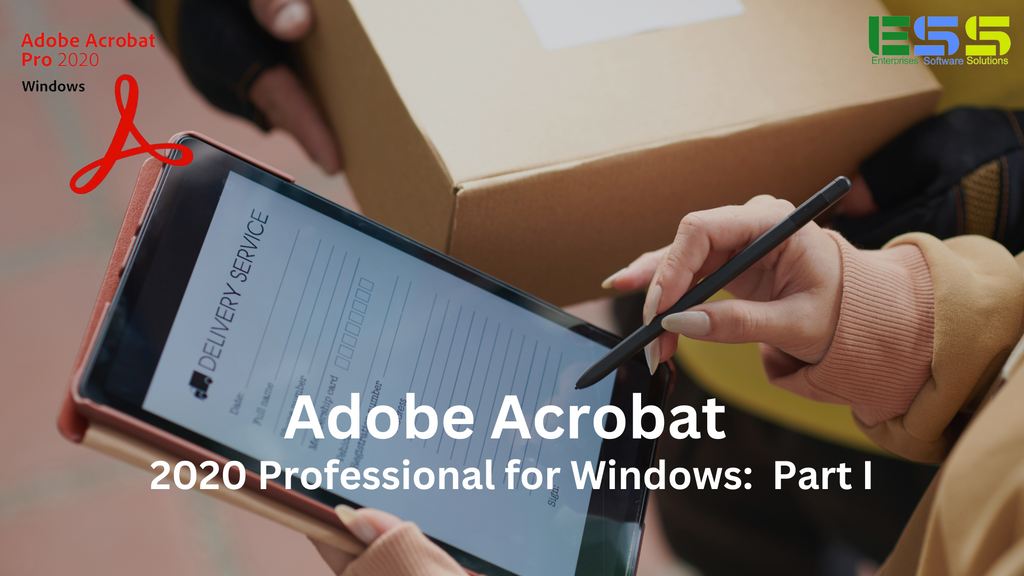
Password Protection
Adobe Acrobat 2020 Professional for Windows provides an advanced security feature for protecting your documents with passwords. Password protection ensures that only those who know the password can open a PDF file and view its content. Even if someone were to gain access to the file, they would only be able to change it, print it, copy from it, or add annotations if they knew the password.
Password-protected files are encrypted with robust algorithms to ensure authorized users can access sensitive information securely. Adobe Acrobat makes it easy to protect your documents by allowing you to choose from multiple levels of encryption strength—from AES 128-bit up to AES 256-bit—and set passwords and restrict specific document features such as editing or printing. You can also secure PDFs with digital signatures and certificates.
A password-protected file in Adobe Acrobat 2020 requires two passwords: an “owner” password, which is used to open the document, and a “user” password, which is required to modify or edit the document. An owner password will also be needed if you want to change any of the security settings on the file. This ensures that only those who know both passwords can make changes to the document.
To learn more Click Here

Limit Editing or Printing Capabilities
Adobe Acrobat 2020 Professional for Windows offers a variety of ways to limit editing or printing capabilities, including document-level settings and the Edit PDF tool. Document-level security settings allow users to set password protection, restrictions on form filling, commenting, assembly, and extraction of content, as well as digital signatures. This can help ensure that only authorized users have access to the file.
The Edit PDF tool also allows users to permanently remove sensitive information from a document. For example, the redaction feature removes text or images while leaving behind an empty box in its place. This ensures no one can retrieve the original information by selecting it again with another program. Adobe Acrobat Professional 2020 also has user interface features such as blackout, which can make text and images unreadable.
To learn more Click Here

Restrict Sharing by Setting an Expiration Date
Adobe Acrobat 2020 Professional allows users to set an expiration date on any shared material. This ensures that the shared information is only available for a certain period of time, as specified by the user. By setting this expiration date, you can protect sensitive or confidential information from being accessed past the deadline.
The expiration process is easy to configure and manage in Adobe Acrobat 2020 Professional for Windows. To begin, select the “File” menu and choose “Document Properties.” Next, select the tab labeled “Security” at the top of the window. Here, you will find an option labeled “Restrict Sharing by Setting an Expiration Date.” Check this option to enable it.
Once enabled, you can enter an expiration date for your document. You can also customize other settings, such as requiring the recipient to enter a password before they are granted access to the material. When finished, click “OK,” and the settings will be applied.
By enabling this feature in Adobe Acrobat 2020 Professional for Windows, users can rest assured that any shared information is only available until set expiration dates. This helps protect confidential or sensitive information from being accessed after it is no longer necessary or relevant.
To learn more Click Here
limiting usage of a PDF to specific computers and devices
One of the most valuable features of Adobe Acrobat 2020 Professional is its ability to limit which computers and devices can use a PDF. This feature is beneficial if you must ensure that only specific designated systems have access to a file, such as a confidential document or protected intellectual property.
To begin limiting usage of your PDF, open it in Adobe Acrobat and select “Restrictions” from the File menu on the top toolbar. You will be presented with two options: Limit printing, editing, copying, and/or commenting on this PDF, and Allow only specific computers and devices to view this PDF. Select the second option, which will give you a window to choose which systems will be authorized.
You can add or remove systems from the list of authorized computers and devices from this window. To add a system, click "Add Computer" or "Add Device," depending on which type of system you want to authorize. You will then be prompted to enter an identifier for the device, such as its serial number or MAC address, and assign it a name. Once all the desired systems have been added to the list, click "OK" to save your changes and limit access according to your specifications.
By limiting the usage of PDFs to specific computers and devices in Adobe Acrobat 2020 Professional for Windows, you can ensure that only trusted systems have access to sensitive documents while protecting your intellectual property.
To learn more Click Here

Certification
Adobe Acrobat 2020 Professional allows users to designate trusted individuals or organizations who can sign documents on their behalf. This process is known as certification, providing an extra layer of security and trust in any document exchange. Certification helps ensure that the signature affixed to a document was not added without authorization and that the contents remain unaltered after signing.
The certification process begins with selecting which type of certification is required. A basic digital certificate is usually sufficient for most documents. Still, higher levels are available depending on the complexity of the document being signed.
After selecting the appropriate level of certification, users will need to select who will be authorized to sign documents on their behalf. Depending on the level of authentication chosen, this may require additional verification from a third party to ensure that the individual or organization is who they claim to be.
Following certification, users can begin signing documents electronically. Adobe Acrobat 2020 Professional includes several options for creating digital signatures, including adding an image of your handwriting and using a secure certificate-based signature with full encryption and integrity protection. Documents are then securely stored in the cloud, with access limited to designated individuals or organizations.
To learn more Click Here

Digital Signatures
Adobe Acrobat 2020 Professional provides a comprehensive suite of digital signature tools, allowing users to sign documents electronically and verify the validity of signatures. With this software, organizations can securely sign and send contracts, agreements, and other documents without printing or signing them in person. Instead, documents can be digitally signed right from within Adobe Acrobat itself or on any device with an internet connection.
Digital signatures are secure and convenient: they provide evidence that a document has been approved by its sender and recipient; they do not require additional paperwork; and they allow all parties involved in the process to receive proof that a transaction has taken place. Digital signatures also help to ensure accuracy, preventing any fraudulent manipulation of the original document.
Adobe Acrobat 2020 Professional for Windows offers a high degree of security for digital signatures. Signatures are encrypted with secure algorithms and have a unique ID, allowing them to be authenticated as legitimate. Documents can also be reviewed with an audit trail, allowing users to track changes made to the documents since their signature was applied. Adobe Acrobat’s built-in validation feature also ensures that any signature is valid and trustworthy.
To learn more Click Here
Enterprises Software Solutions, Inc.
Enterprises Software Solutions, Inc. (ESS) provides innovative and effective software products and solutions that help small and medium-sized businesses improve productivity and reduce costs. Our products are available in a broad range of densities and can be purchased in a variety of standard or custom finishes, shapes, and sizes.
Our services & solutions include enterprise resource planning (ERP), customer relationship management (CRM), business intelligence (BI), and big data analytics. We have a team of experienced professionals who are dedicated to helping our clients achieve their business goals. Contact us today to learn more about how we can help your business grow and succeed. Visit our website https://www.enterprise-software-solutions.com/

